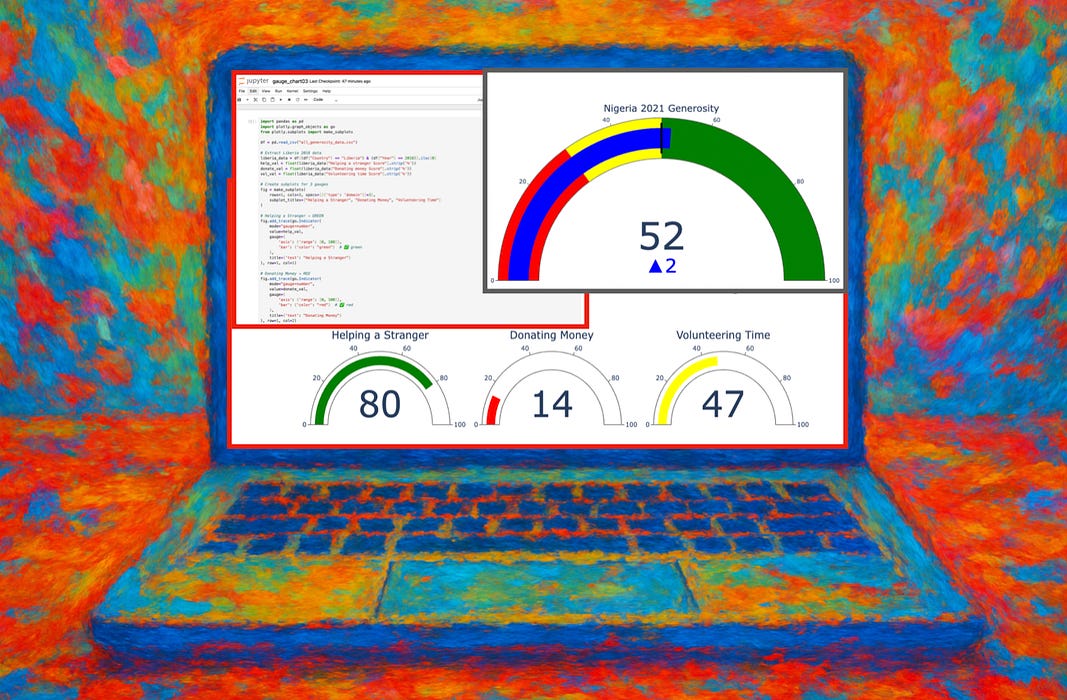How to Make and Modify Terrific Gauge Charts Using Python Plotly
Three practical data visualizations using the Global Giving dataset
Keep reading with a 7-day free trial
Subscribe to Data at Depth to keep reading this post and get 7 days of free access to the full post archives.