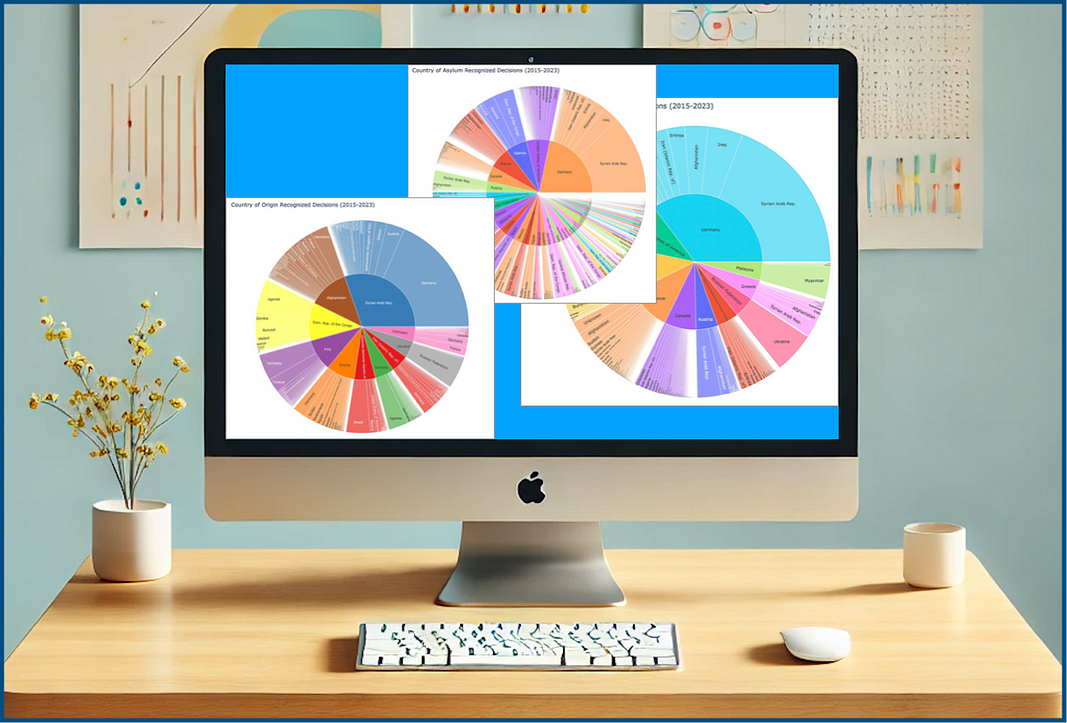Eye-Catching Python Sunburst Charts: One of a Kind Visuals That Really Shine
Practical examples showcasing UNHCR refugee multi-dimensional data with Plotly
Keep reading with a 7-day free trial
Subscribe to Data at Depth to keep reading this post and get 7 days of free access to the full post archives.