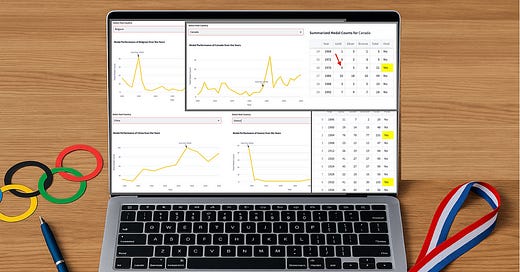A Streamlit Prototyping Tutorial: Olympic Medal Trends Made Remarkably Simple
Using Python data analysis to see if Olympic countries outperform when hosting
Keep reading with a 7-day free trial
Subscribe to Data at Depth to keep reading this post and get 7 days of free access to the full post archives.