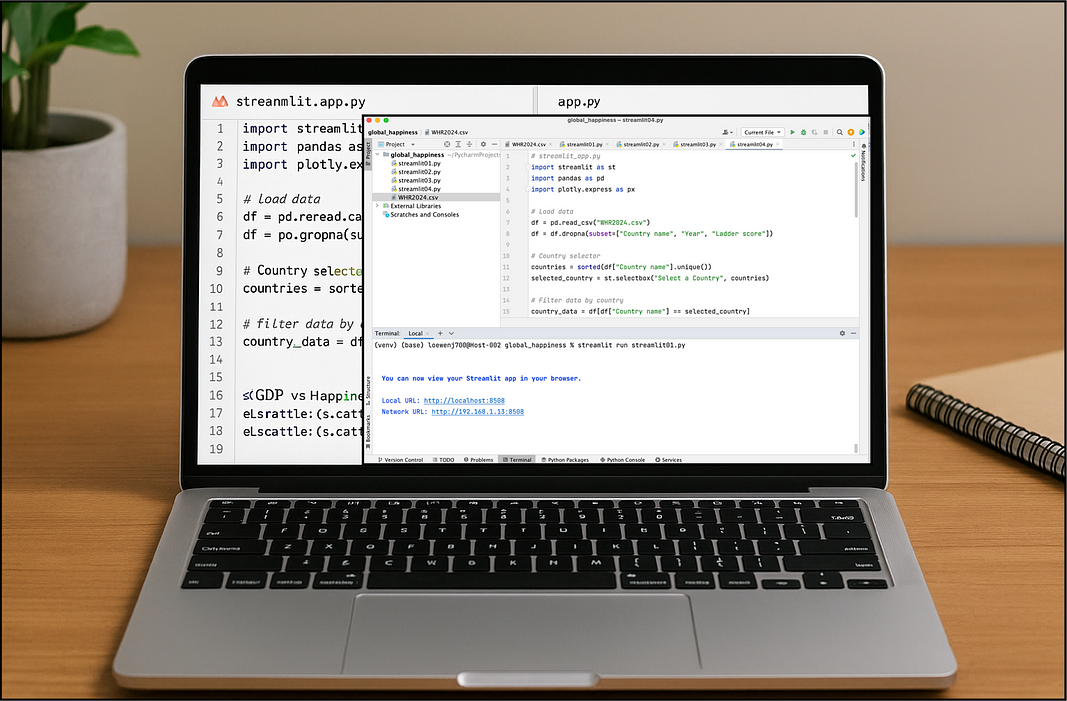4 Reasons Why Streamlit Is Better Than Dash (And One Reason Why It Is Not)
A how-to example to demonstrate each reason. The results may not be what you expect
Streamlit and Dash are both popular Python frameworks for data visualization apps, but they cater to slightly different use cases.
Different, how? In general, Streamlit shines for quick, lightweight dashboards with minimal code, while Dash works better with more complex, production-ready applications.
Keep reading with a 7-day free trial
Subscribe to Data at Depth to keep reading this post and get 7 days of free access to the full post archives.