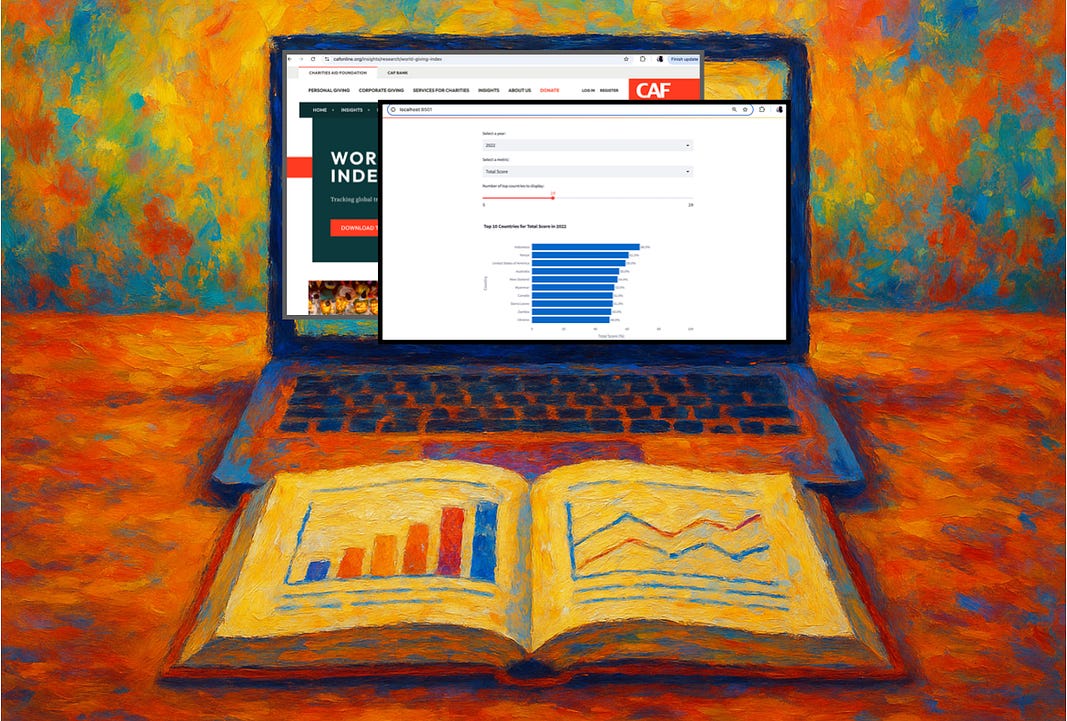3 Sure Fire Python Streamlit Methods For Reducing Cognitive Load
How to use data storytelling with complex data without overwhelming your users
When we design data visuals, a cardinal rule is to never make our audience work harder than necessary to understand the story.
In the language of design, this idea is captured by the principle of cognitive load — the greater the effort to accomplish a task, the less likely the task will be accomplished successfully.
Keep reading with a 7-day free trial
Subscribe to Data at Depth to keep reading this post and get 7 days of free access to the full post archives.